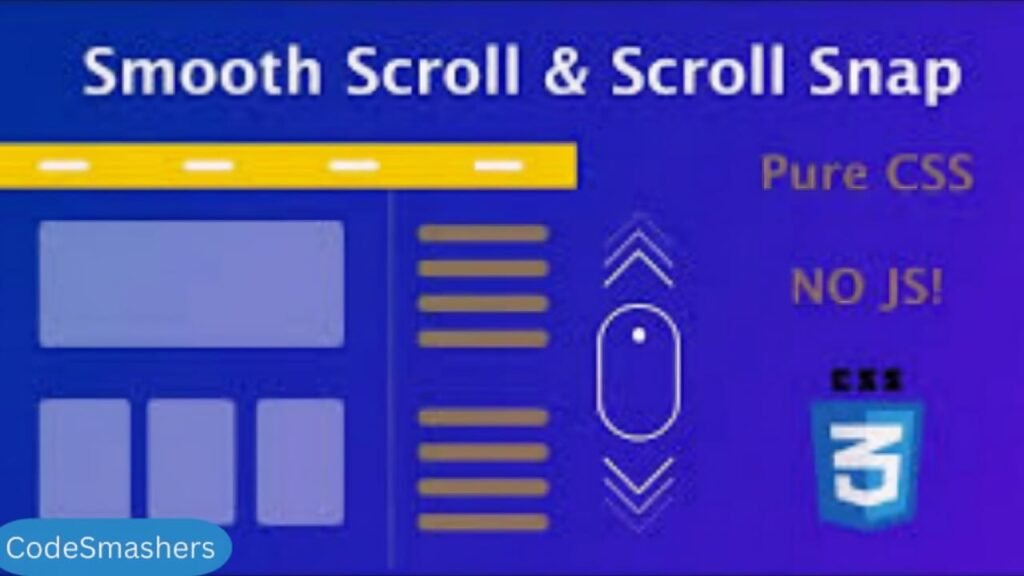
Scroll Snap Behavior in CSS
The digital age demands seamless, engaging user experiences. One way to achieve this is through smooth scrolling interactions on your web pages. With CSS Scroll Snap Behavior, you can control the scroll position to create a more intuitive and pleasant browsing experience. This article will guide you through the essentials of Scroll Snap Behavior, its implementation, and best practices for your next web project.
What is Scroll Snap Behavior?
You may manipulate the scroll position and make it “snap” to specific spots by using the Scroll Snap Behavior CSS property. This feature significantly enhances the user experience by providing smoother and more predictable scrolling interactions. It is useful in creating visually appealing and user-friendly interfaces.
Scroll Snap Type and Scroll Snap Points
Before diving into implementation, it’s crucial to understand the two main components of Scroll Snap Behavior:
Scroll Snap Type:
This property defines the scroll-snapping strategy for the container. It can be set to either `mandatory` or `proximity`.
- `scroll-snap-type: mandatory` ensures the scroll always snaps to the defined points.
- `scroll-snap-type: proximity` allows the scroll to snap to points only when they are close to the viewport.
Scroll Snap Points:
These are the specific points in the container where the scroll will scroll_snap_points. The `scroll-snap-align` property, which is applied to the child elements inside the scroll container, can be used to define these points.This property allows you to control how these elements align with the scroll snap points. Here are some options:
- Start: `scroll-snap-align: start;` aligns the start of the child element with the snap point.
- Center: `scroll-snap-align: center;` aligns the center of the child element with the snap point.
- End: `scroll-snap-align: end;` aligns the end of the child element with the snap point.
By combining these properties, you can create a dynamic scrolling experience that feels fluid and responsive. For instance, in a photo gallery or a product showcase, users can effortlessly scroll through images, with each one snapping neatly into place, enhancing visibility and engagement. Implementing these features not only improves aesthetic appeal but also helps users navigate content with greater ease.

Scroll Snap Behavior in CSS for a Smoother User Experience
In the fast-evolving world of web development, ensuring a smooth and intuitive user experience is paramount. One way to achieve this is by utilizing Scroll Snap Behavior in CSS. This feature allows developers to control how scroll positions snap to elements, creating a cleaner and more engaging interface. Let’s explore Scroll Snap Behavior, its significance, and how to implement it effectively.
Why is it significant?
- Enhanced User Experience: By controlling scroll positions, users can easily focus on specific elements without over-scrolling.
- Improved Accessibility: Snapping points can help users with motor impairments by reducing the need for precise scrolling.
- Aesthetic Appeal: It adds a layer of sophistication to the interface, making it look more refined.
Understanding Scroll Snap Properties
Scroll Snap Type
The `scroll-snap-type` property defines the snapping behavior of the container. It can be set to `x`, `y`, or `both`, specifying the axis on which snapping should occur.
- `scroll-snap-type` Values:
- `none`: No snapping.
- `x`: Snap only on the horizontal axis.
- `y`: Snap only on the vertical axis.
- `both`: Snap on both axes.
Scroll Snap Points
The `scroll-snap-align` property is used for individual child elements within the scrolling container. It defines the alignment of snap points for those elements.
- `scroll-snap-align` Values:
- `start`: Snap point aligns with the start of the container.
- `center`: The Snap point aligns with the center of the container.
- `end`: Snap point aligns with the end of the container.
- `none`: No snapping alignment.
Implementing Scroll Snap in CSS
Step-by-Step Guide
Let’s walk through implementing Scroll Snap Behavior with a practical example.
- HTML Structure:
“`HTML
<div class=”scroll-container”>
<div class=”scroll-item”>Item 1</div>
<div class=”scroll-item”>Item 2</div>
<div class=”scroll-item”>Item 3</div>
</div>
“`
- CSS Styles:
“`css
.scroll-container {
display: flex;
overflow-x: scroll;
scroll-snap-type: x mandatory;
}
.scroll-item {
flex: 0; auto
width: 100%;
scroll-snap-align: start;
}
“`
This example sets up a horizontal scrolling container where each item snaps to the start of the container.
Common Use Cases
Gallery Website
A gallery with horizontal scrolling and snap points for each image:
- HTML:
“`html
<div class=”gallery”>
<img src=”image1.jpg” alt=”Image 1″>
<img src=”image2.jpg” alt=”Image 2″>
<img src=”image3.jpg” alt=”Image 3″>
</div>
“`
- CSS:
“`css
.gallery {
display: flex;
overflow-x: scroll;
scroll-snap-type: x mandatory;
}
gallery img {
flex: 0; auto
width: 100%;
scroll-snap-align: center;
}
“`
Vertical Scrolling List
A vertical list with snap points for each item:
- HTML:
“`HTML
<div class=”list”>
<div class=”item”>Item 1</div>
<div class=”item”>Item 2</div>
<div class=”item”>Item 3</div>
</div>
“`
- CSS:
“`css
.list {
overflow-y: scroll;
scroll-snap-type: mandatory;
height: 450px; /* Adjust based on your design */
}
.item {
scroll-snap-align: start;
padding: 30px; /* Adjust based on your design */
}
“`
E-commerce Product Carousel
Combining horizontal and vertical scrolling with snap behavior for product browsing:
- HTML:
“`HTML
<div class=”carousel”>
<div class=”product”>Product 1</div>
<div class=”product”>Product 2</div>
<div class=”product”>Product 3</div>
</div>
“`
- CSS:
“`css
.carousel {
display: flex;
overflow-x: scroll;
scroll-snap-type: x mandatory;
}
.product {
flex: 0; auto
width: 80%; /* Adjust based on your design */
scroll-snap-align: center;
}

Best Practices and Considerations
- Mandatory vs. Proximity:
- Use the `mandatory` snap type to snap strictly to points.
- Use `proximity` for a softer snapping effect.
- Testing Across Devices:
- Test scroll-snap behavior across different devices to ensure a consistent user experience.
- Accessibility:
- Incorporate ARIA roles and attributes to improve accessibility for screen readers.
Compatibility and Browser Support
Most modern browsers support Scroll Snap Behavior, including Chrome, Firefox, Edge, and Safari. However, always check the latest compatibility tables to stay updated.
Alternatives to Scroll Snap
If Scroll Snap doesn’t fit your needs, consider these alternatives:
- JavaScript Libraries:
- Libraries like Swiper.js offer customizable scrolling and snapping functionalities. However, they require additional JS code, which affects performance.
- Smooth Scrolling:
- You can use `scroll-behavior: smooth` in CSS to achieve a smoother scroll experience without snap behavior. However, it’s not yet supported by all browsers.
Conclusion
Scroll Snap Behavior is a handy tool for creating polished and user-friendly scrolling experiences. With its easy implementation and various use cases, it’s worth considering for your next web project.
